Previewer
Previewer
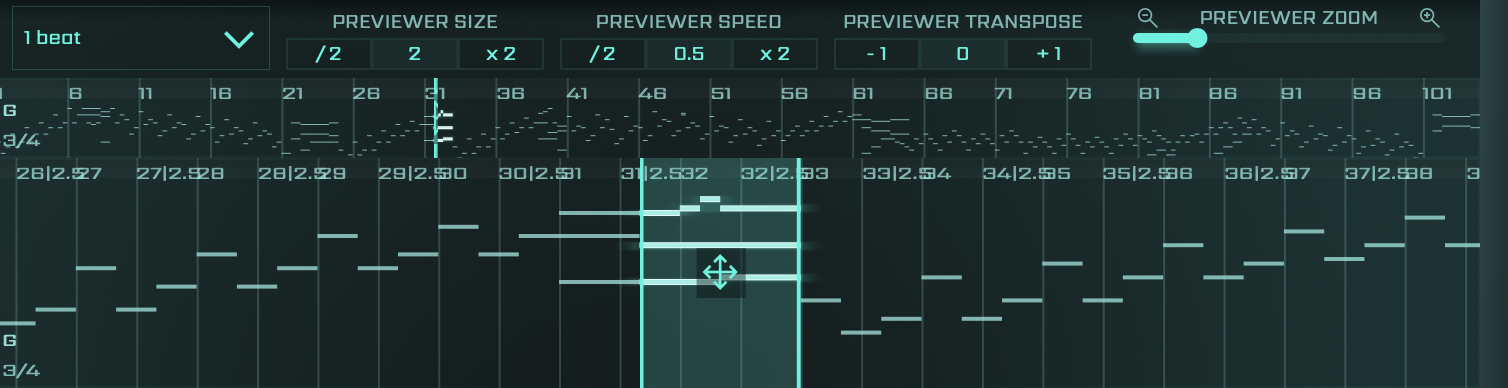
The Previewer displays the selected MIDI sequence in a user-friendly visual format. It allows you to quickly and intuitively navigate through the various parts of the selected MIDI file, providing a graphical overview of the notes and their timing.
In the context of 2D Browsing, as you navigate between different source files and sections in the Grid, the Previewer automatically updates to display the corresponding MIDI data. This immediate visual feedback enables you to not only listen but also see the effect of your browsing actions.
Through the Previewer, you can make more informed decisions when selecting MIDI data, as you're able to visually analyze the structure and complexity of the sequences. The ability to instantly audition and visualize different MIDI sequences greatly enhances your ability to discover and select the most suitable musical ideas for your project.
Let's delve deeper into each component of the Previewer, starting with the Previewer Toolbar.
Previewer Toolbar
![]()
Previewer Beat Snap Dropdown Menu
This dropdown menu allows the user to select a specific note snap value for the frame inside the Previewer interface. The selected snap value determines how the positioning changes adhere to the beat grid when snapping is enabled, thus controlling the granularity of those changes. A coarser selection would mean broader alignment to the beats, while a finer one would enable more precise alignment.
Previewer Size Control
This control lets you conveniently adjust the size of the Previewer window, based on your preference or workspace requirements.
Previewer Speed Control
This tool allows you to modify the playback speed of the MIDI sequence in the Previewer, providing a way to quickly skim through or slowly dissect your MIDI files.
Previewer Transpose Control
This control allows you to adjust the pitch of the MIDI sequence during playback in the Previewer, opening up a world of transpositional possibilities.
Previewer Zoom Slider
This slider lets you control the zoom level within the Previewer window, allowing for both broad overview and detailed close-up of your MIDI sequence.
Thumbnail Navigator
![]()
The Thumbnail Navigator is a feature that provides a compact overview of your entire MIDI sequence. This visual aid lets you click and drag on any area, facilitating swift navigation and exploration of interesting portions of the MIDI sequence. Furthermore, as you move through your sequence, the position of the Frame in the Frame Navigator is updated accordingly. This real-time update aids in understanding your precise location within the sequence, ensuring a smooth and efficient workflow.
Frame Navigator

This advanced feature facilitates a deeper dive into your MIDI sequence by allowing frame-by-frame navigation. Use the Skip Previous and Skip Next buttons on the Transport or use the left/right arrow keys on your QWERTY keyboard for navigation. Adjust the start and end points by clicking and dragging with your mouse. In addition to the option of moving and resizing the frame, reMIDI 3 also allows you to shift the visible notes within the interface. This can be done by simply clicking and dragging outside the frame. This interactive feature gives you greater control over your view and manipulation of musical elements, enhancing the efficiency of your workflow.
To sum up, the Previewer greatly enriches the 2D Browsing experience by providing a detailed visual representation and manipulation capabilities for the MIDI data you're browsing. Understanding how to utilize it effectively can significantly boost your workflow and creativity when working with reMIDI 3.
Advancing through the user interface, we reach the Grid - a critical section specifically designed to augment MIDI data manipulation. Within the Grid, you can assign your preferred MIDI samples to specific pads for immediate access and customization. The capability to rearrange entire sections and categorize them using labels and color codes turns the Grid into a potent instrument for fine-tuning your musical concepts.
